6 Valuable Things You Didn't Know Google Search Console Can Do
Just when I think I've seen it all, I find something else Google Search Console can do. These six features are widely underused.
SEO success and Google Search Console (GSC) go hand in hand. It's tied for my favorite SEO tool as I believe the insights are highly valuable.
This SEO tool is a bit underrated. Once you dive into the primary use cases of GSC, explore the less known places in GSC that also provide value.
Think you know everything GSC can do? Think again! Skim over this list and see if you learn something new.
View Link Information
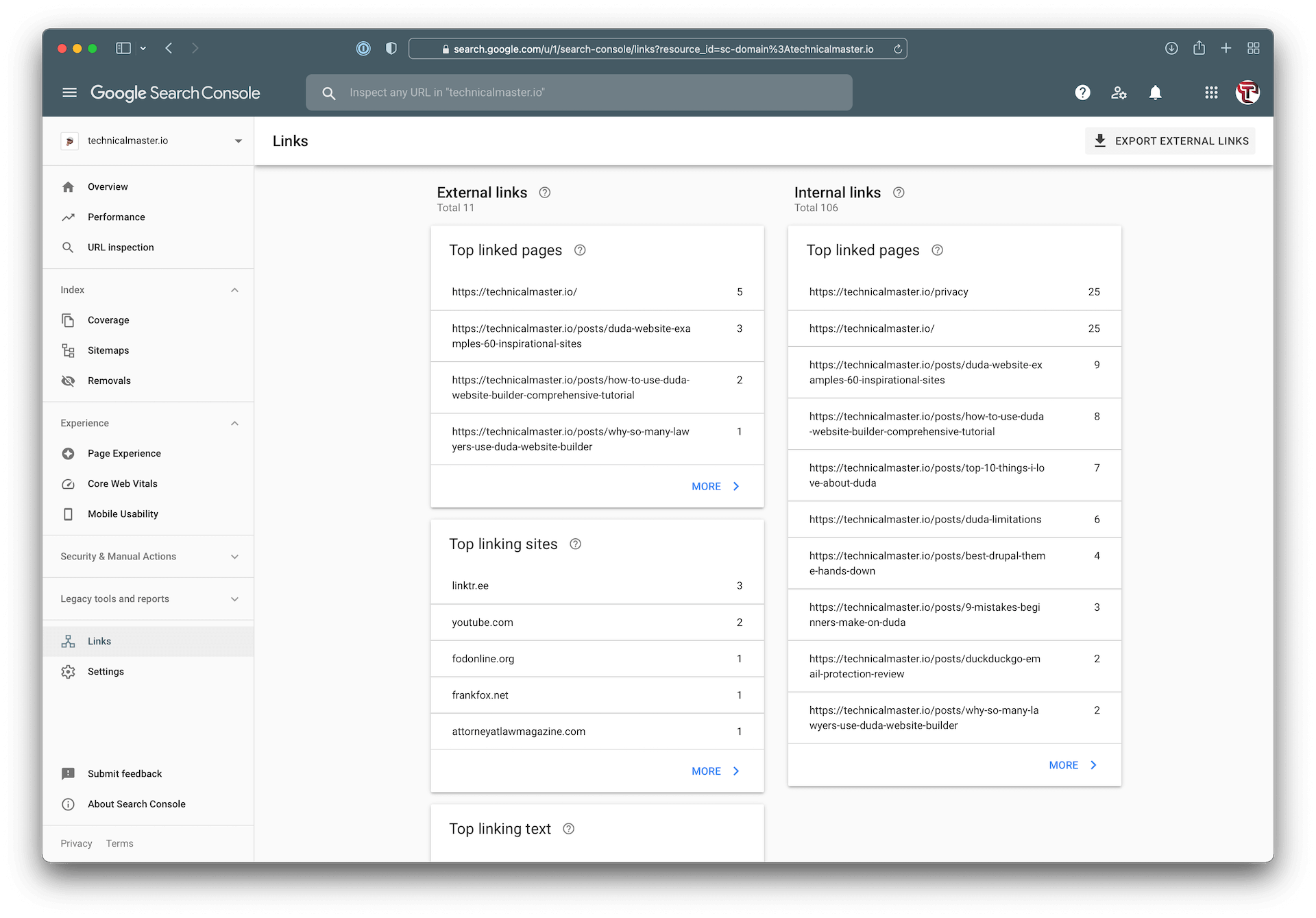
Link Information can be found on the left menu by clicking "Links".
- External Links - View external webpages that link to you ordered by how many times they link to you.
- Internal Links - View which pages on your website are most commonly linked to by your own website.
- Top Linking Domains - Like External Links, but trims links to their domain so you can focus on domains instead of pages. Unfortunately, we can't see which websites are more valuable than others (assuming Google has some sort of authority score per domain).
- Link Text - Anchor text/link text of external links. If you don't know, link texts that match the keywords you want to rank for will help you rank for those keywords.
View Crawl Stats
In order for Google to index your website, they need to crawl it. They look for a bunch of stuff during the crawl. As a site owner, it's valuable to understand how much they are crawling your website and what the results are.
Crawl stats can be found by going to "Settings", then click "Open Report" under "Crawl Stats".
The last 90 days of total crawl requests, total download size, and average response time are visible.
Under that is a list of your domain and subdomains with crawl information. It'll let you know if there have been any issues.
The grid on the bottom of the page goes over Response Types (200, 404, etc.), File Type (HTML, Image, etc.), Purpose (Refresh, Discovery), and finally Bot Type (Desktop, Image, etc.).
I recently launched a new website. Check out this image and see the orange line tank, meaning this new website is much faster, and the blue line spike, meaning Google noticed the change and heavily crawling the website.
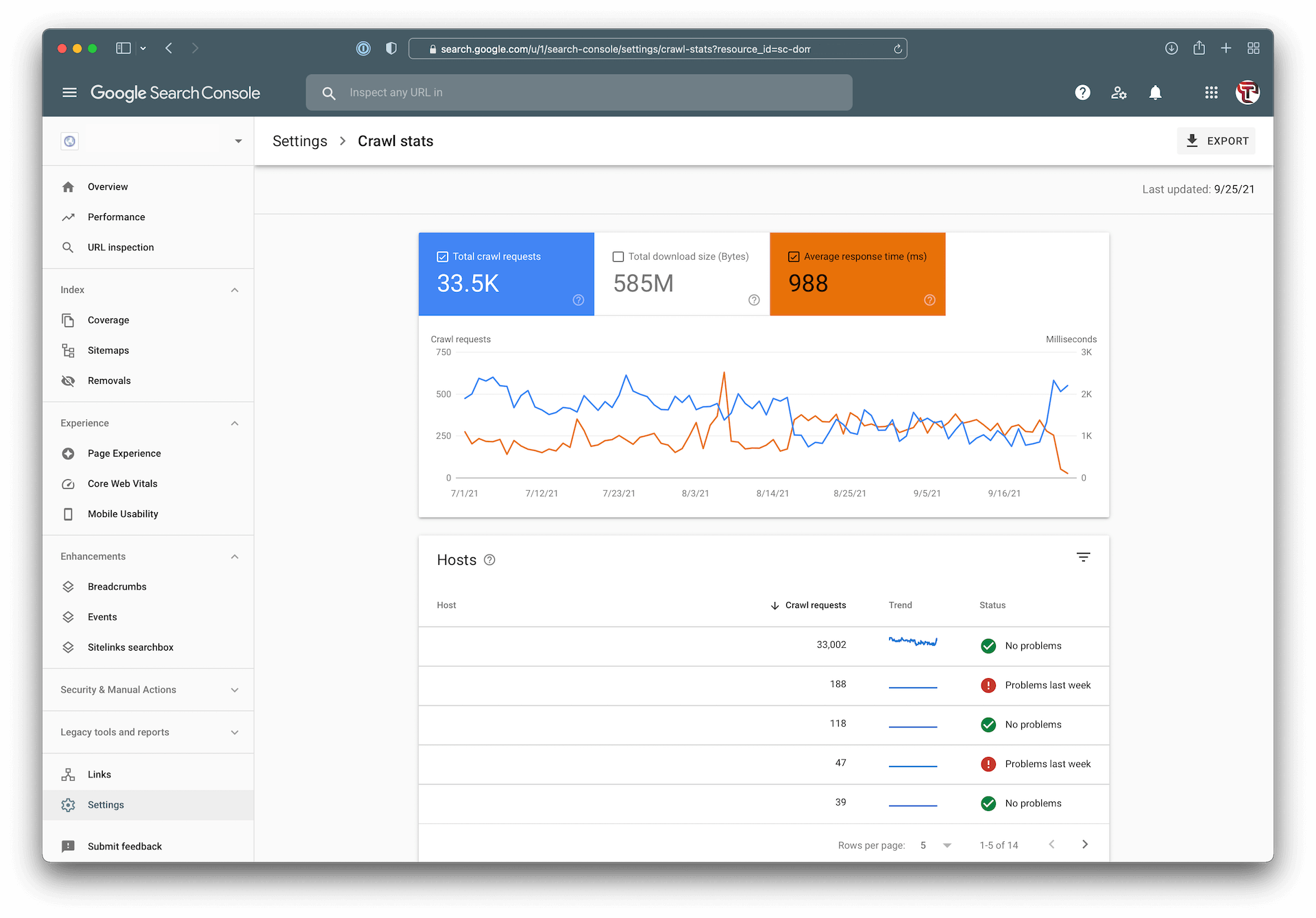
Inform Google of a Website URL Change
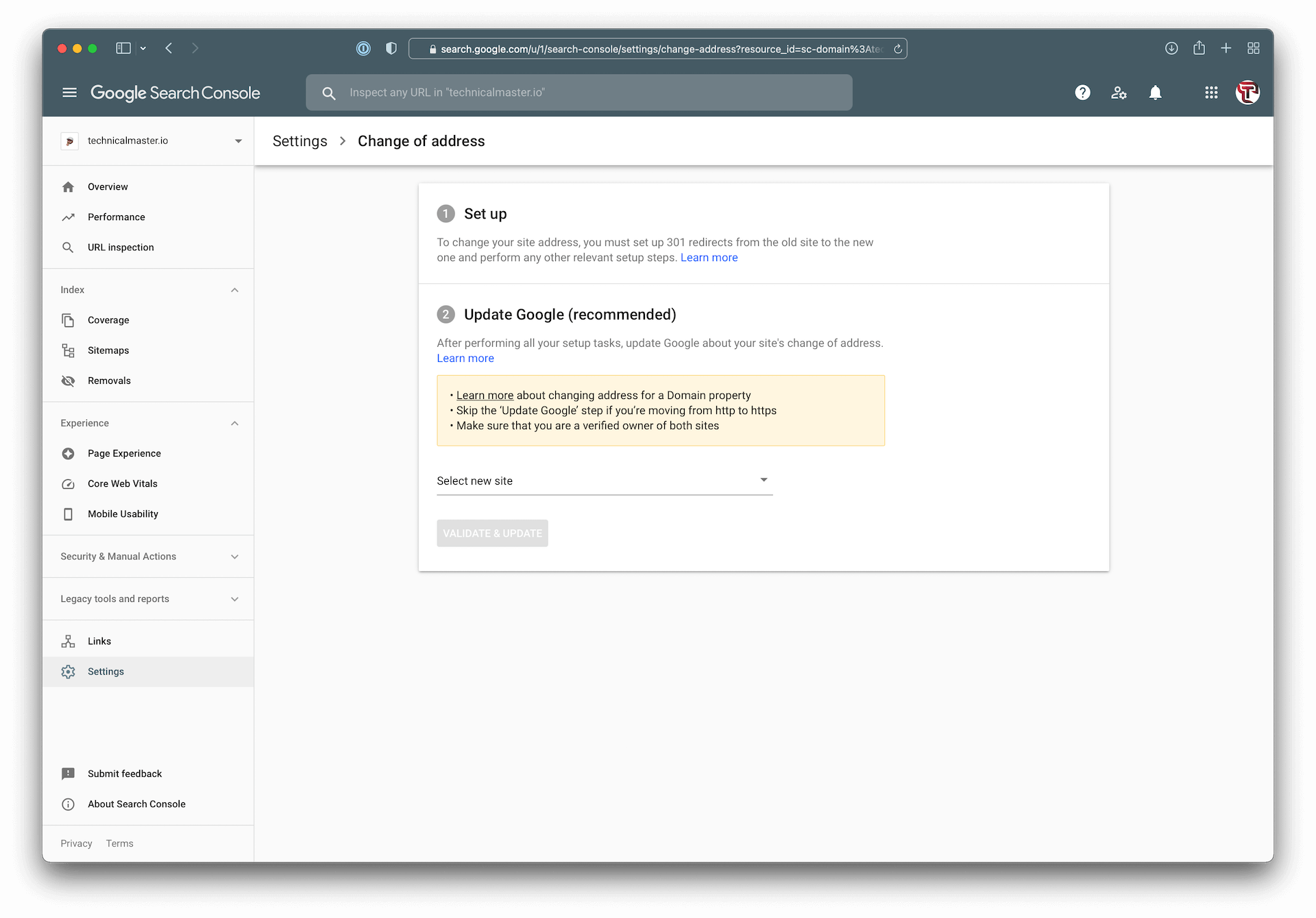
Change your domain name? Speed up the process of informing Google by submitting your new URL to them. You still need to redirect everything, but this will help things out.
Go to "Settings", then "Change of address", and submit your new website. You can learn more about moving your domain in Google in my tutorial.
Filter by Search Appearance
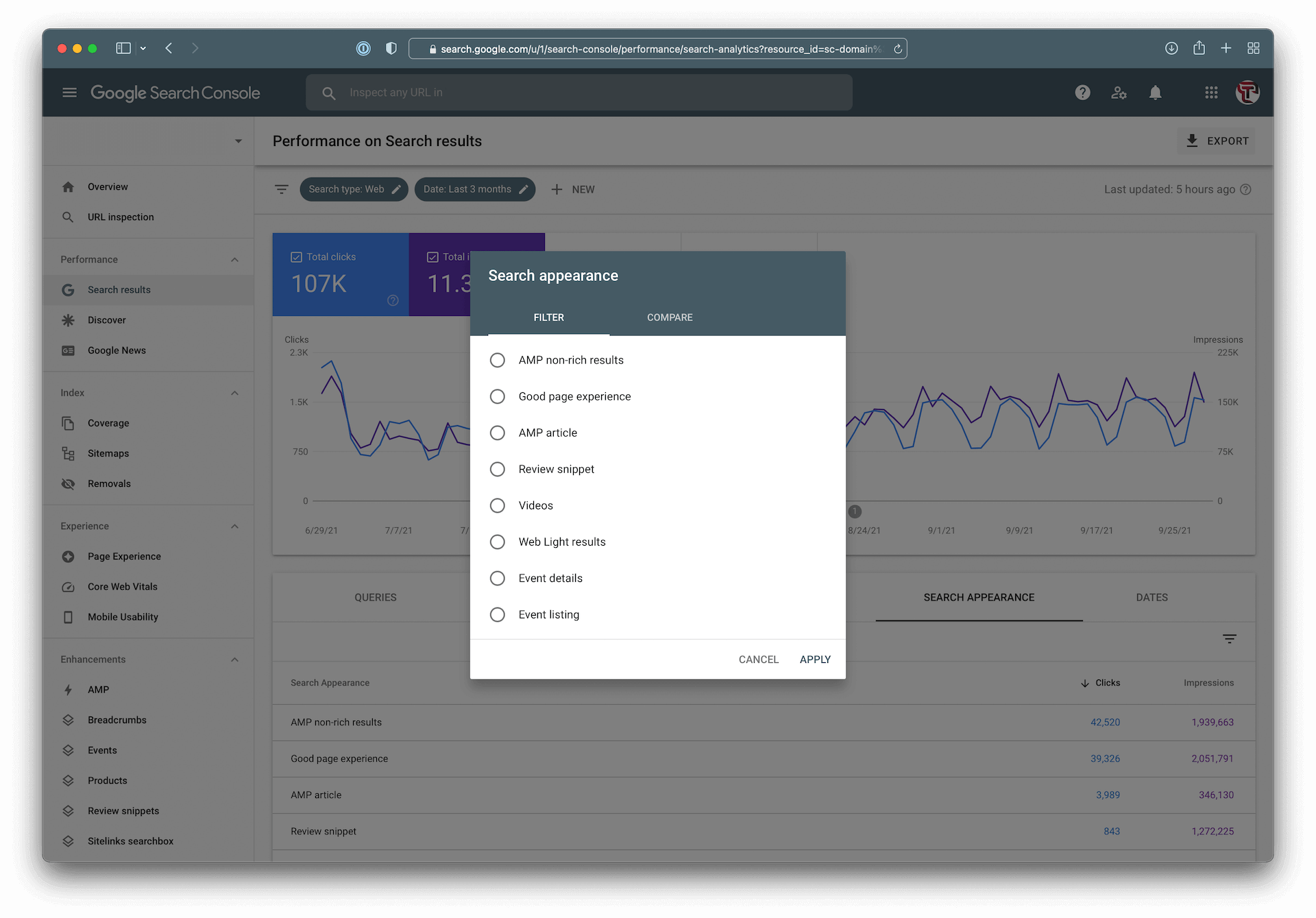
Google can show your content in many areas. They can display videos, events, reviews, and more.
In the Performance report, you can filter your traffic by the medium your content was displayed in. I currently track Amp, Good Page Experience, and Videos quite frequently.
Filter by Device Type
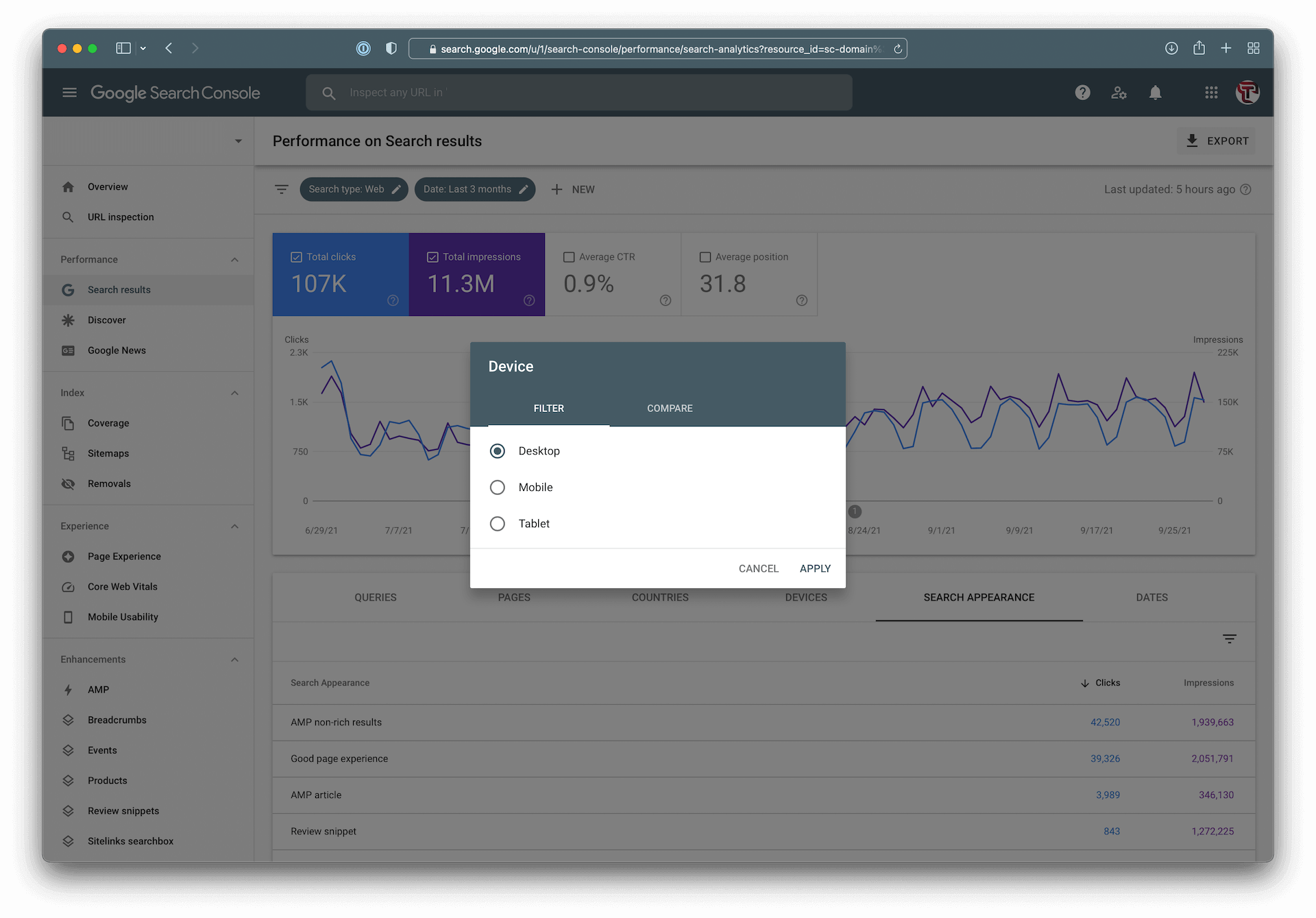
Similar to Search Appearance, you can filter your traffic by desktop, tablet, and mobile. How cool is that!
Break down your traffic increases or decreases to see if it's correlated with a device!
View Sitemap Coverage
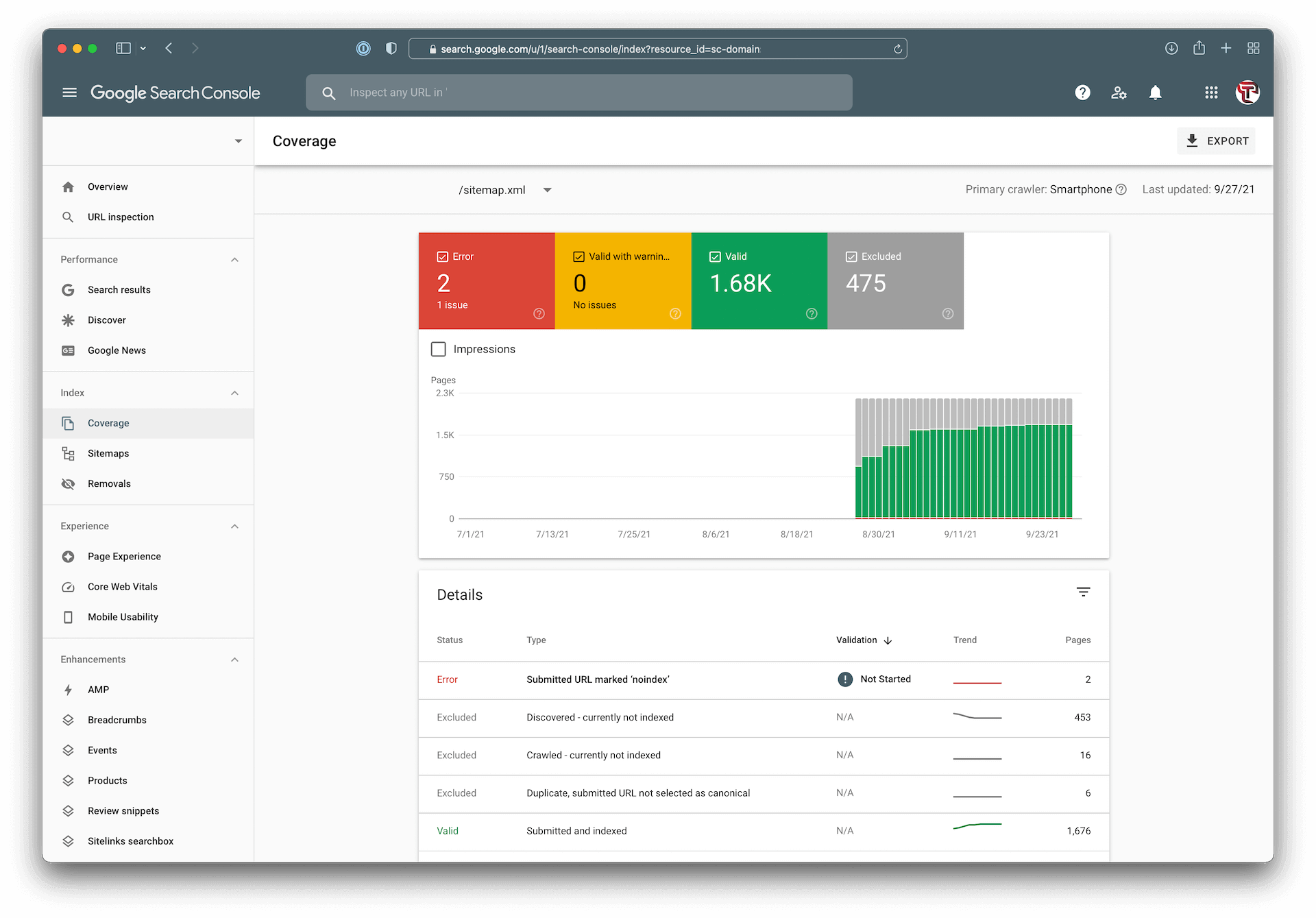
Last, and surely not least, you can gain insights into which pages in your sitemap are indexed, are known but not indexed, have issues, and much more!
Head over to "Sitemaps", then click the icon with graph icon to view each sitemap's coverage.
Learn something new? I hope so!