How to Download Images from GMB (Without Being Logged In)
Man does Google make it difficult to download images from GMB if you're not logged in. No worries, I found the solution!
Here's the problem: you're browsing a public-facing Google My Business (GMB)/Google Business Profile (GBP) and want to download an image from it.
This situation comes up for many reasons, but Google safely guards those images making it difficult to download them. Unfortunately, you can't right-click and download the image (because the images are rendered in a canvas).
Lucky for you, I have the solution to download images from GMB (aka GBP as Google renames everything).
The solutions will vary by browser but are very similar (just a matter of navigating the different UIs).
Solution with Safari
Step 1: Click into the photos section
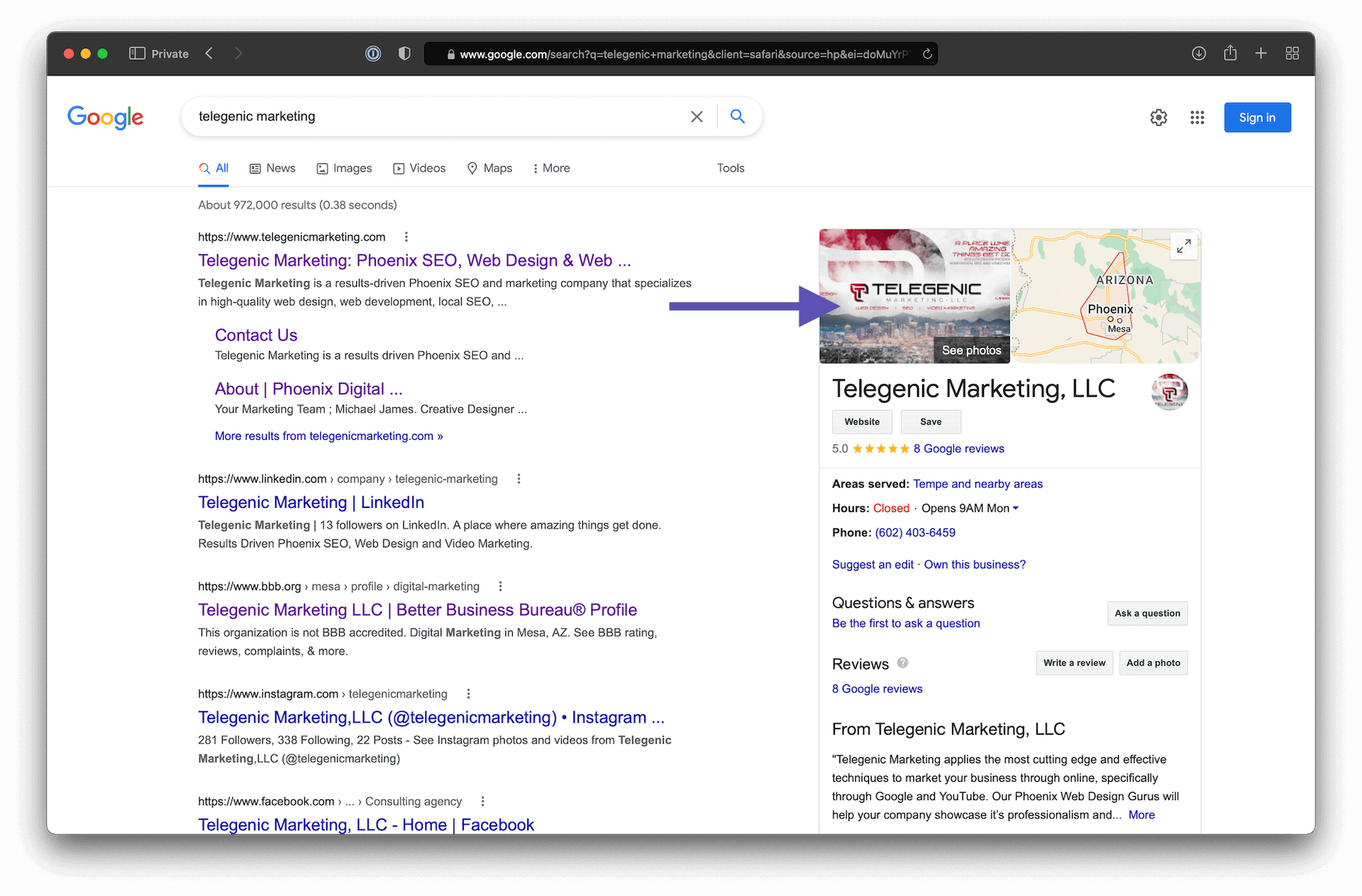
Step 2: Right-click where it lets you pull up the right-click menu (left side) and "Inspect Element"
Step 3: Click the "Sources" tab
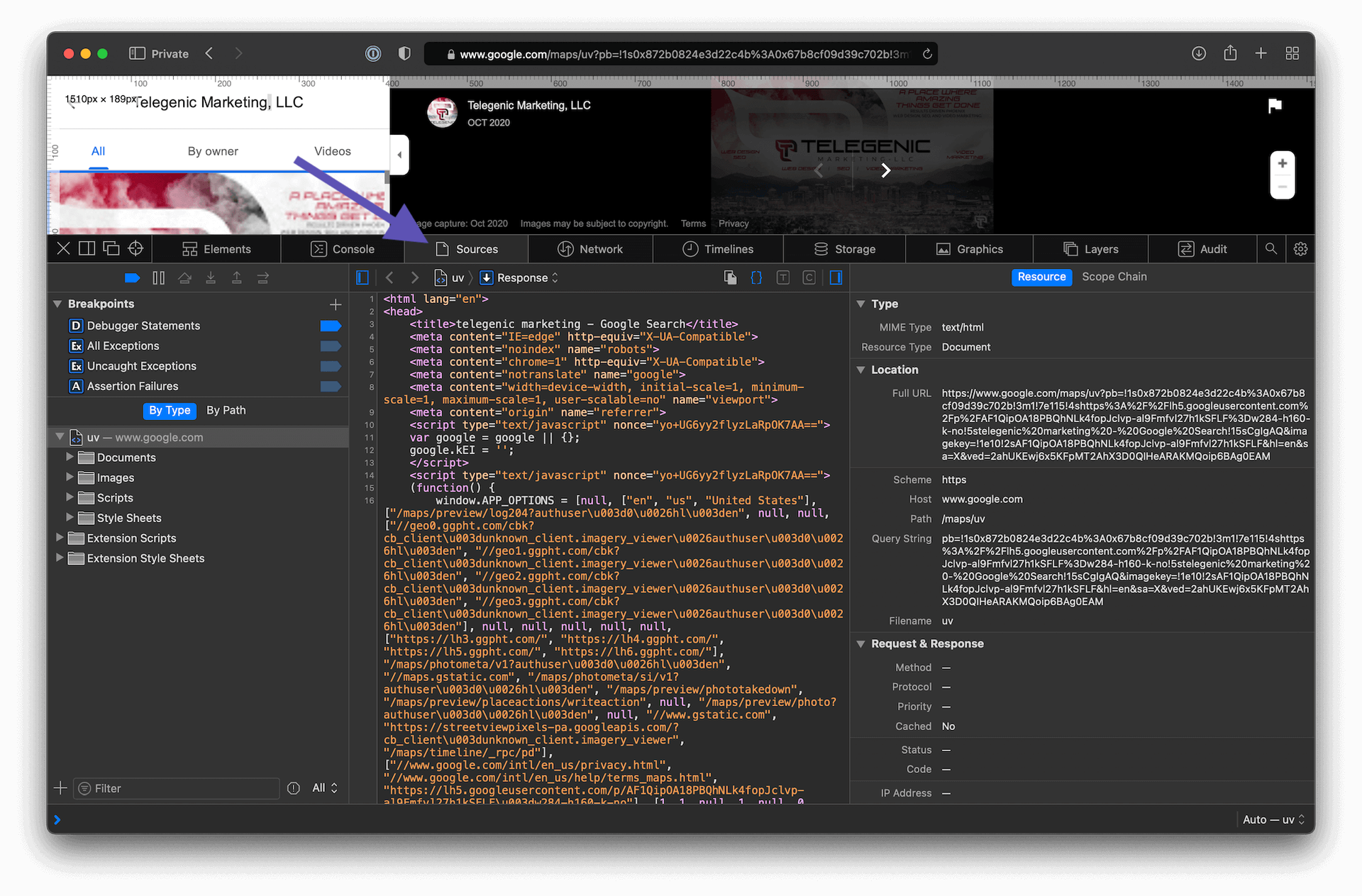
Step 4: Click the "Images" folder on the left
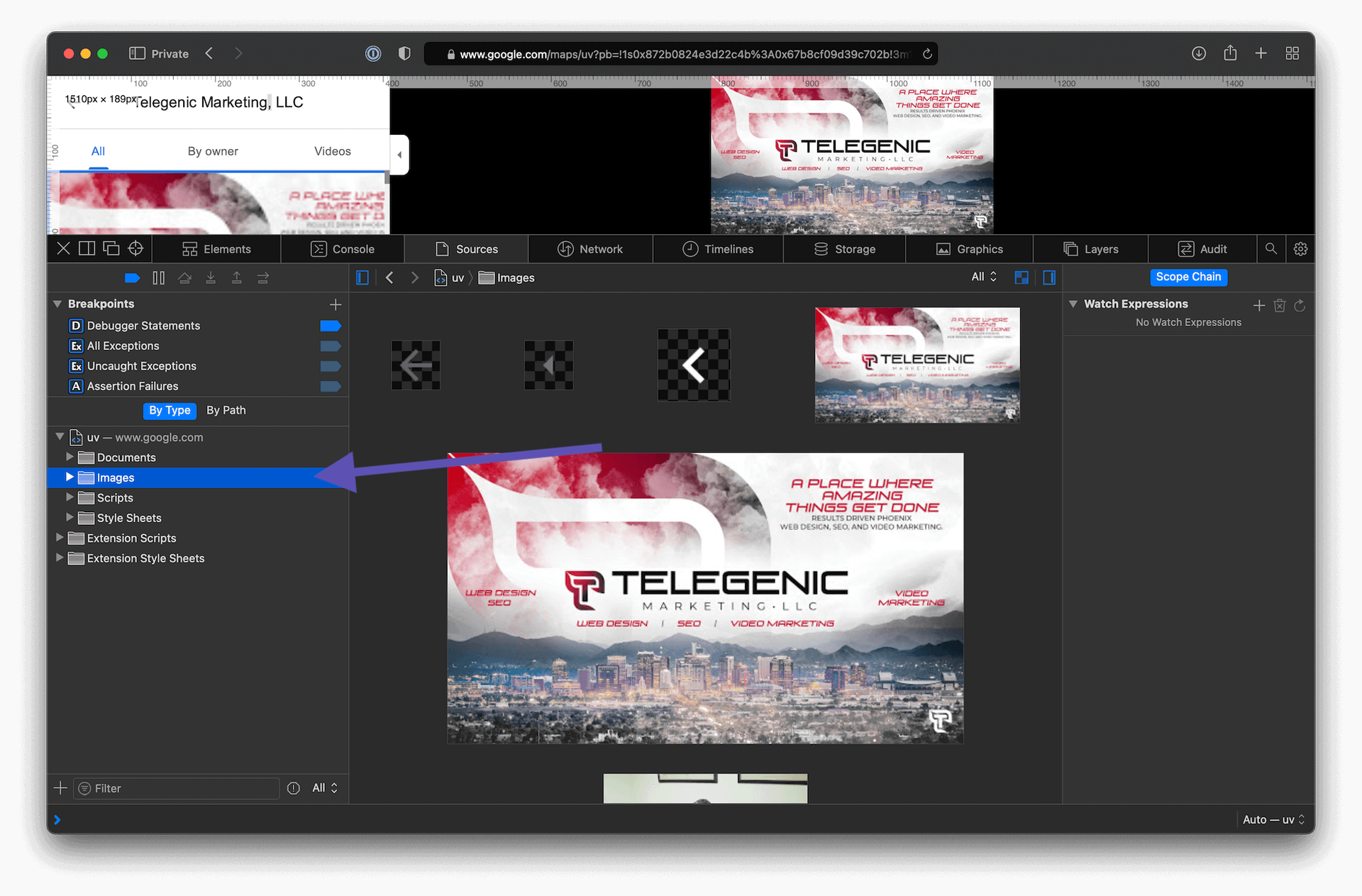
Step 5: Scroll the main window until you find the image you want. Sometimes there are thumbnails and the big image so make sure you select the full size one. Click it and you'll see the URL on the right panel. Copy the URL and paste it into a new tab.
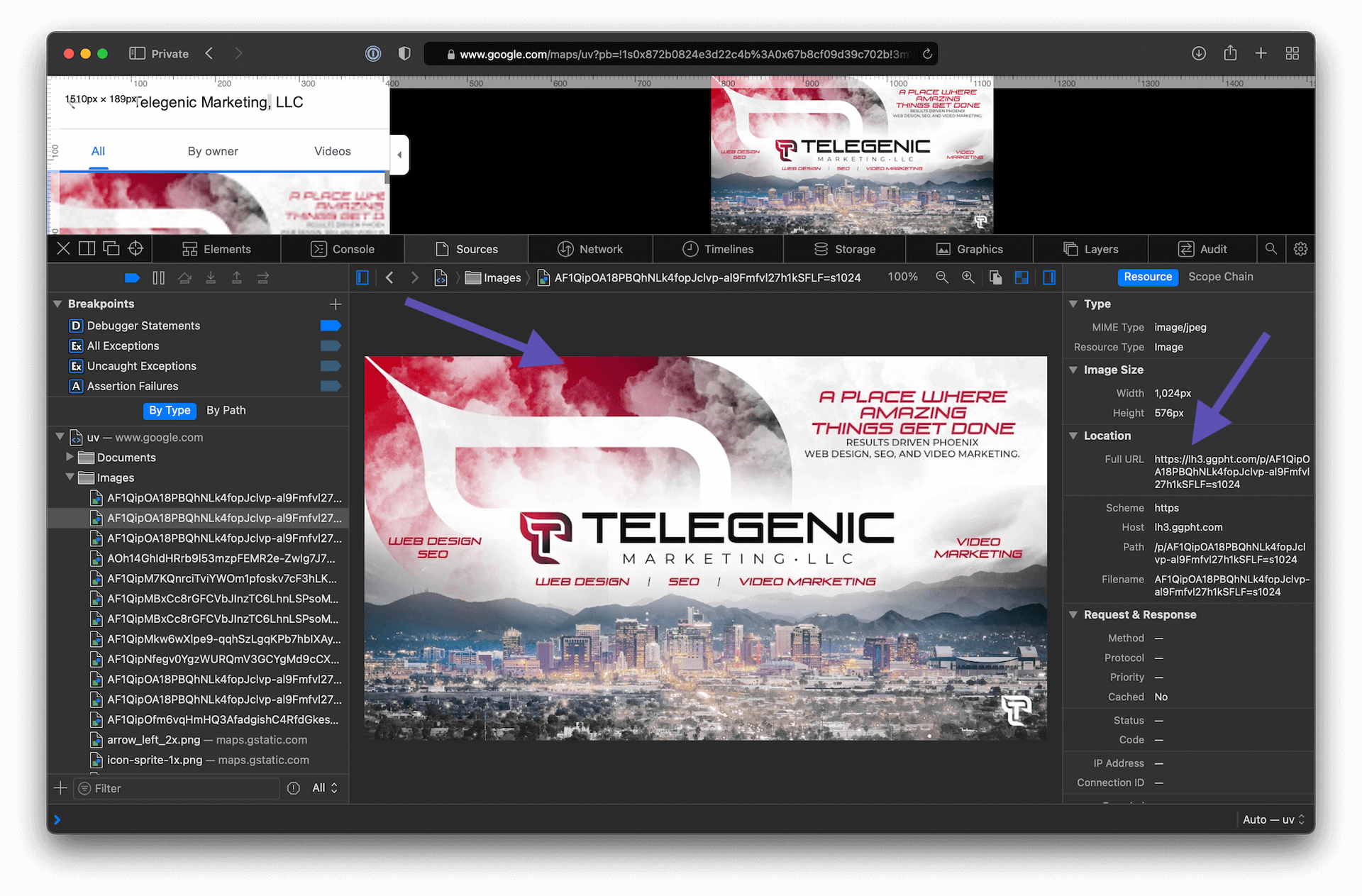
Voilà! That's how you download your GMB images using Safari!
Solution with Chrome
Step 1: Click into the photos section
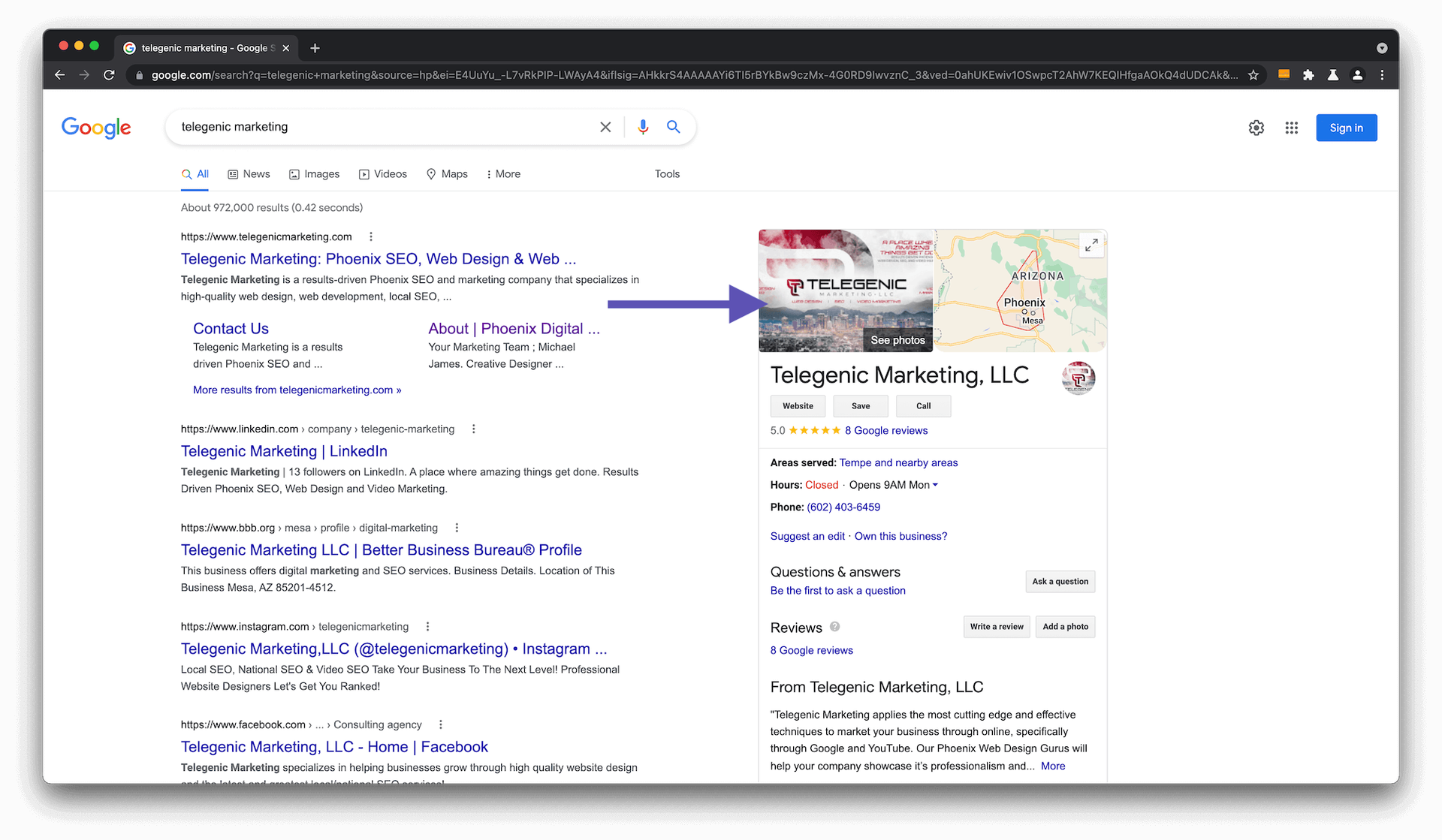
Step 2: Right-click where it lets you pull up the right-click menu (left side) and "Inspect Element"
Step 3: Click the "Sources" tab
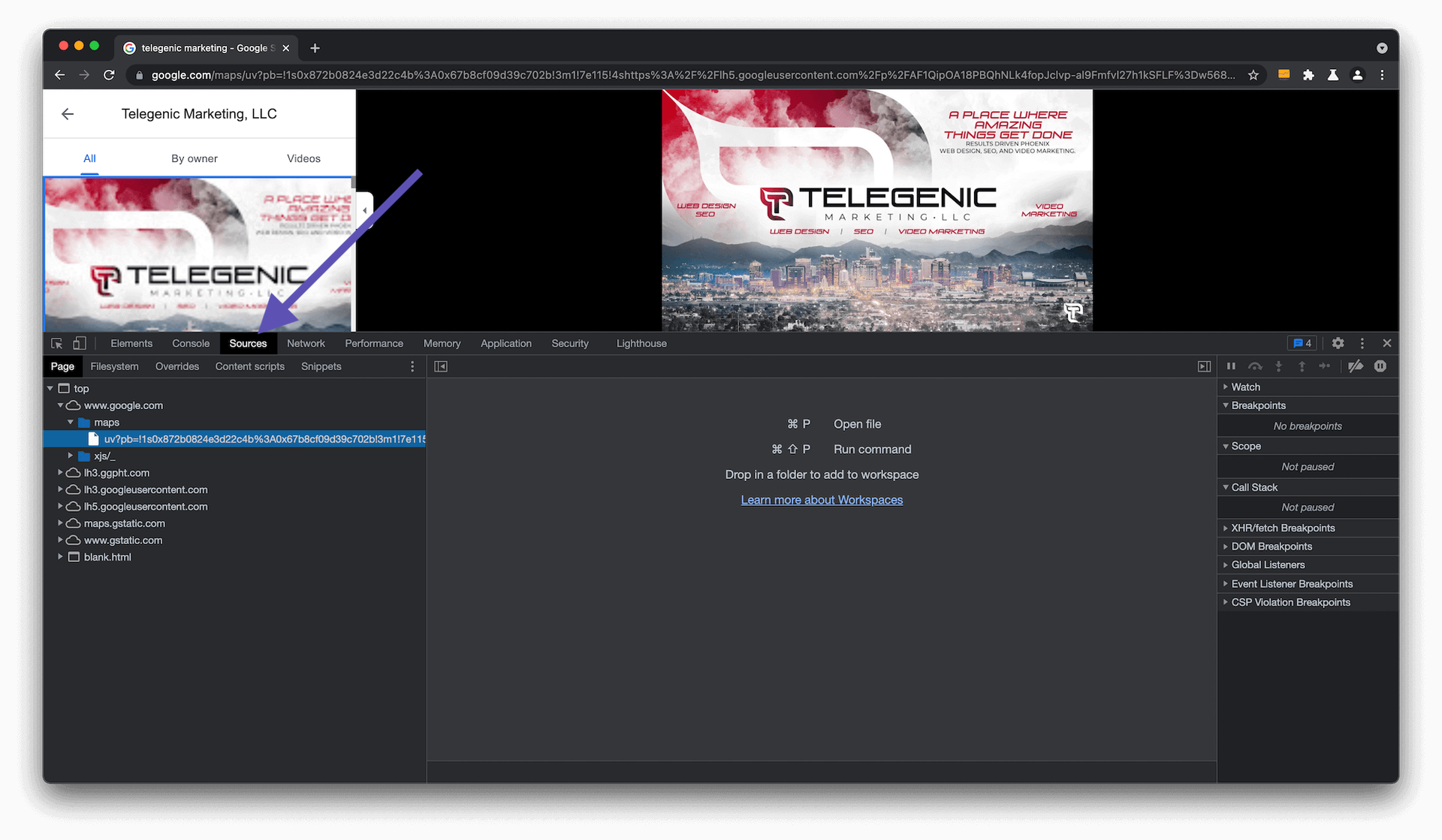
Step 4: On the left, look for the URL that has a pattern like "lh5.googleusercontent.com". Mine started with "lh5" but check the other numbers and expand the child folders to see if your images are there.
Step 5: Click through each image until you find the one you're looking to download. Sometimes there are thumbnails and the big image so make sure you select the full size one.
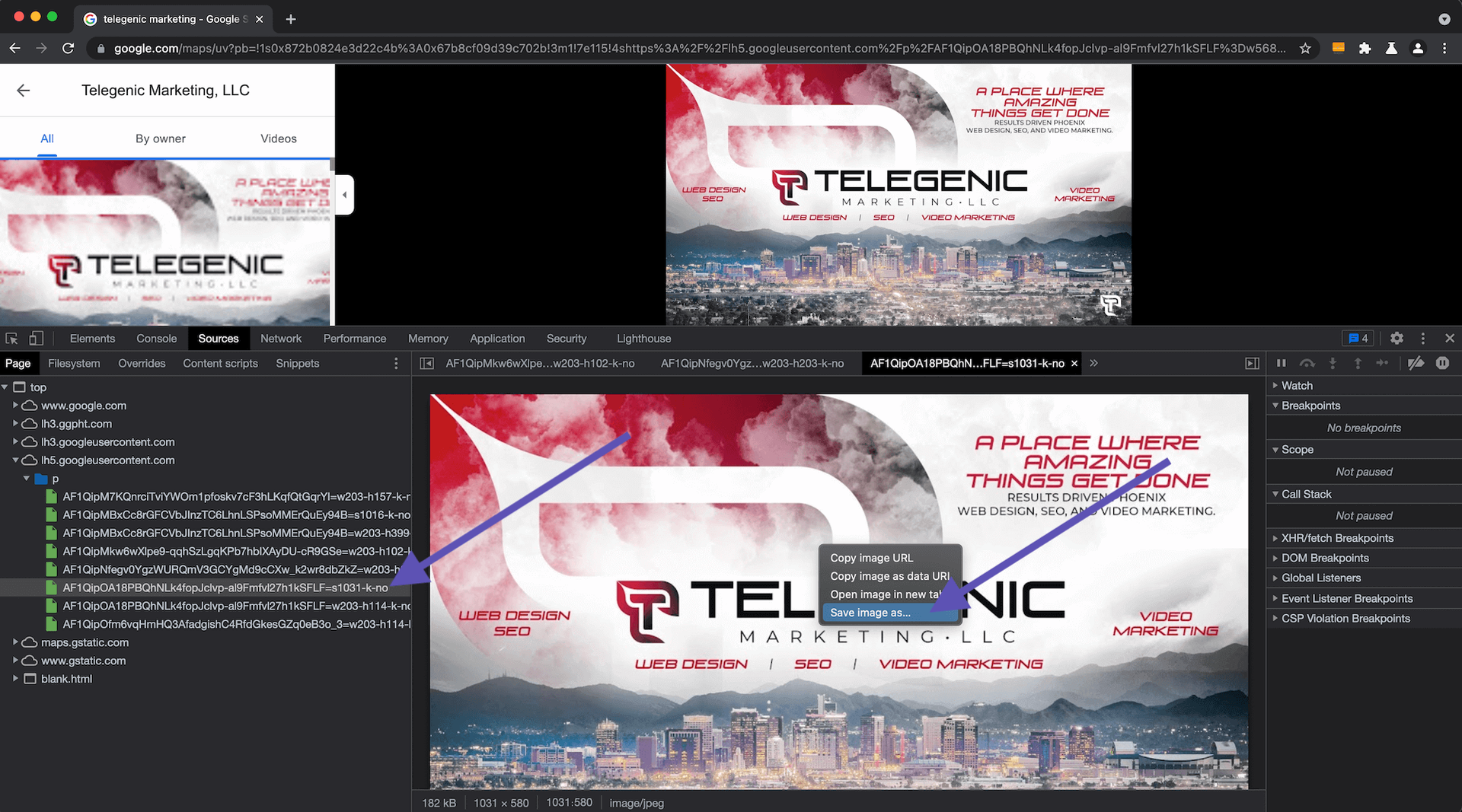
Step 6: Right-click the image and click "Save image as"
Voilà! That's how you download your GMB images using Chrome!
Solution with Firefox
Step 1: Click into the photos section

Step 2: Right-click where it lets you pull up the right-click menu (left side) and "Inspect"
Step 3: Click the "Network" tab
Step 4: Reload the page
Step 5: Search for "googleusercontent.com". Mine started with "lh5" but check the other numbers too.
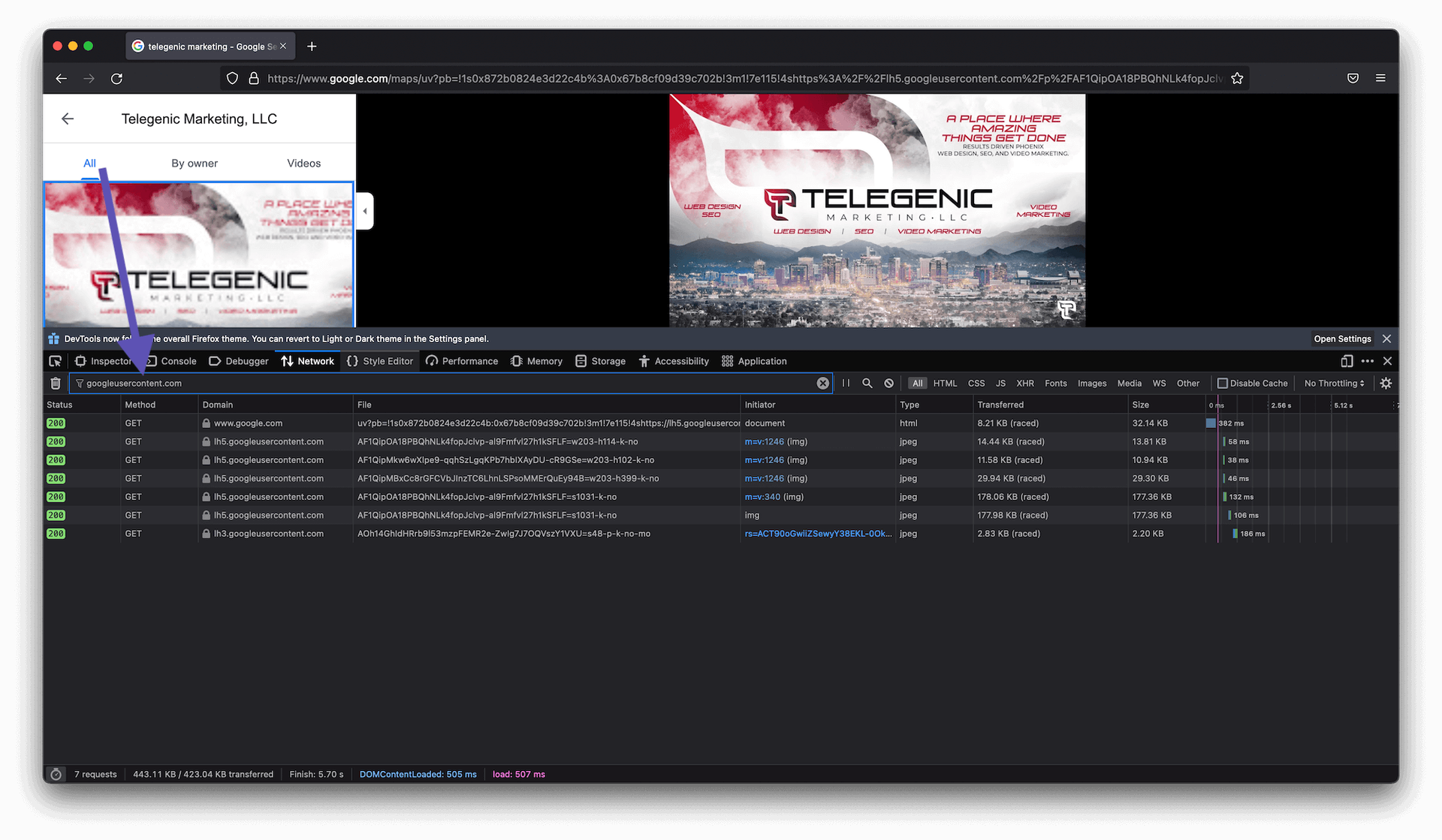
Step 5: Hover over each image until you find the one you're looking to download. Sometimes there are thumbnails and the big image so make sure you isolate the full size one.
Step 6: Click the image and on the right you'll find the URL. Copy that, open in new tab and you can download from there. Or click the image and right-click the file and you can copy the URL from there.
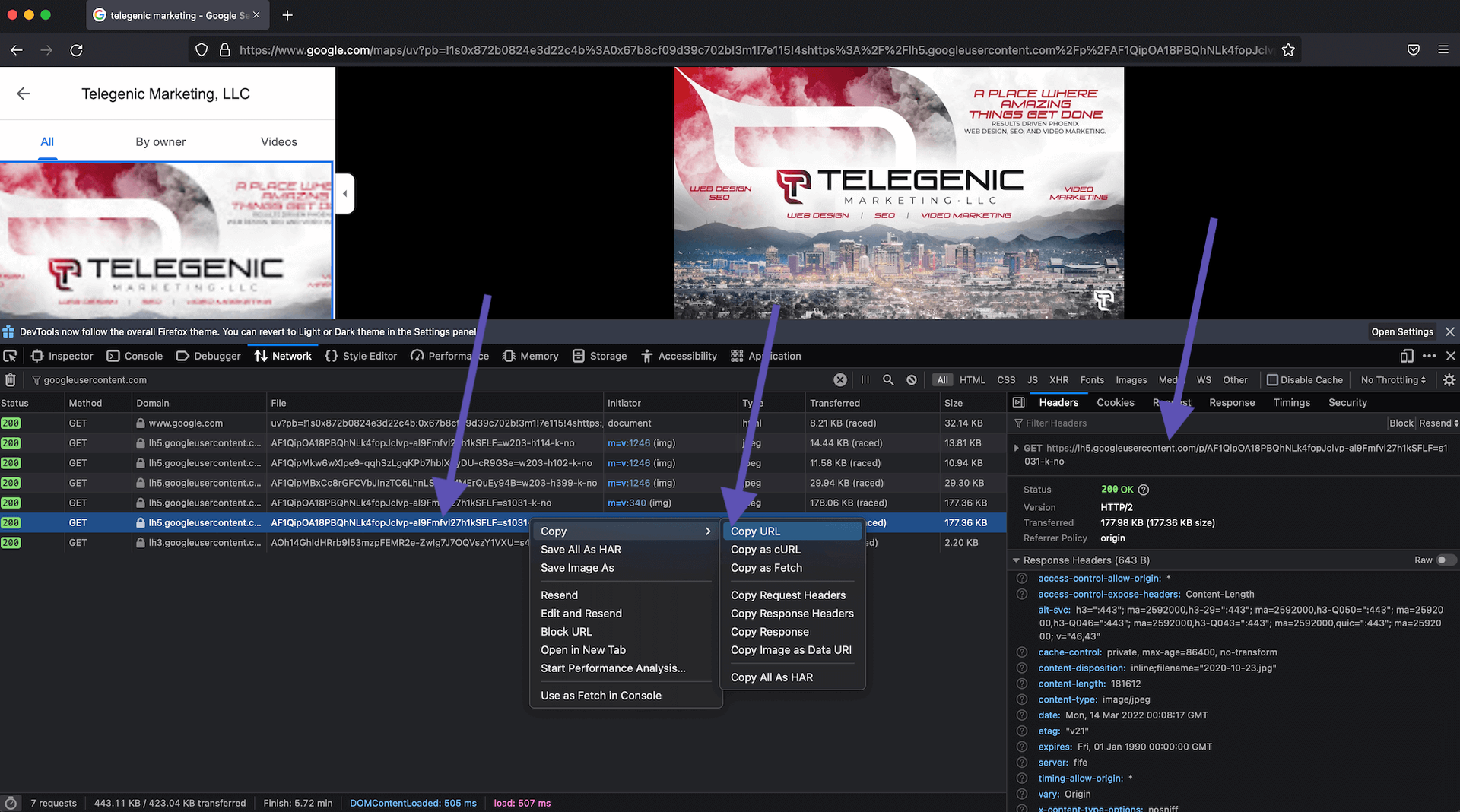
Voilà! That's how you download your GMB images using Firefox!
Please make sure you have rights to the image before using them! I hope that's helped you download images from Google My Business.