How to Definitively Diagnose Organic Traffic Drops (This Works!)
A loss in traffic can lose you money or even your job. Take these steps to diagnose your organic traffic drop and get it fixed!
A loss of organic traffic is devastating. Quality traffic brings in revenue. So if you're in a position of losing traffic, you're probably losing revenue or close to it. Let's keep food on the table and show you how to definitively isolate your organic traffic loss.
Not knowing where to turn in the complex world of SEO can feel scary! Fear not - you've come to the right place to diagnose your organic traffic loss.
We'll need to use two tools to isolate the issue: a site audit tool such as Ahrefs and Google Search Console.
Site Audit (Ahrefs)
A site audit crawls every page on your website and looks out for many SEO issues. It doesn't just look at each page, but it also understands how they connect (great for linking structures).
I use Ahrefs, but I'm sure there are comparable tools that crawl your website and point out issues.
I like to start with a site audit because it's easy to do and will catch many issues. Before getting into the weeds, it is best to clear the easy stuff first. Who knows, maybe your problem lies in 404s or missing meta titles (all shown via a site audit)!
After running the audit, look for errors. Your sudden loss in traffic will probably come from a high density of errors, not just one-off issues. For example, there are 300 missing meta titles, not 2.
Once you do the audit, continue to the next step. In my case, the website was missing a bunch of meta titles, but I wasn't convinced that was the sole issue, so it's still important to continue to the next step even if you found an issue in the site audit.
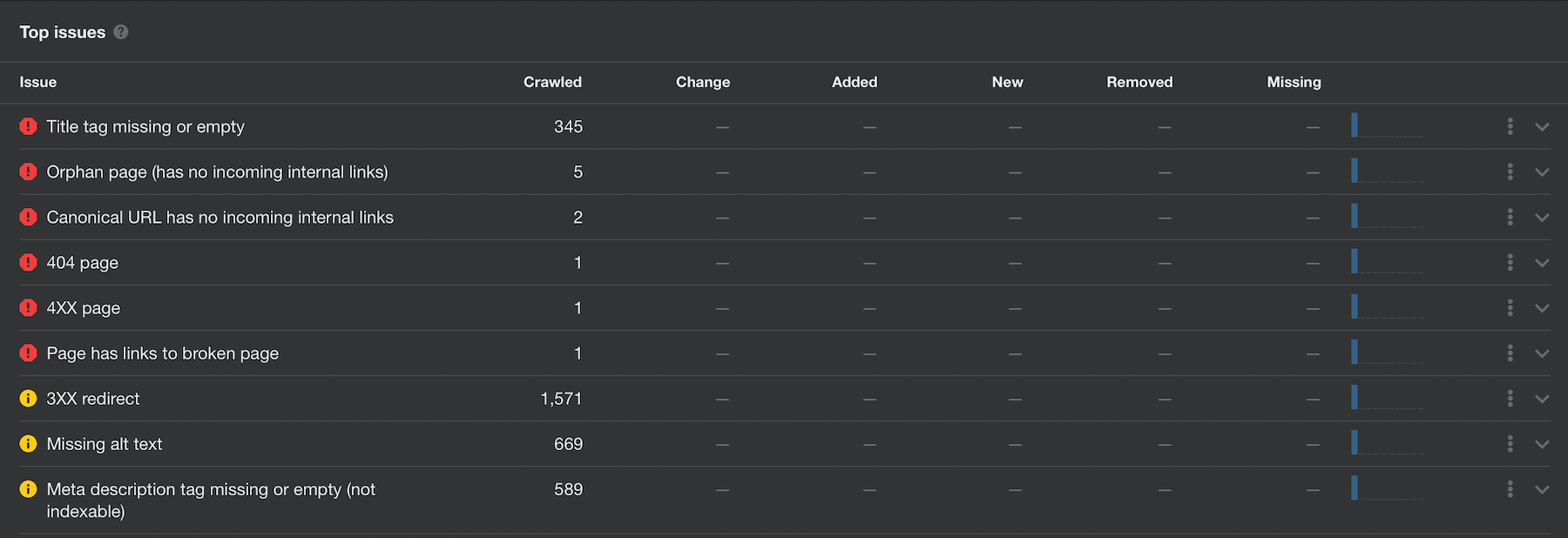
Google Search Console (GSC)
GSC is a highly valuable tool that gives you insights into how your website is performing (or not) in Google.
Note: You can learn more about GSC in my Google Search Console Tutorial.
It breaks down your results into a bunch of sections that we will use. For example, we'll see that overall clicks drop, but we can isolate the clicks dropping from the Products section.
Step 1: Review the GSC Overview Page
Most issues can be identified from the Overview page. Once you find the issue, you can dig around in deeper parts of GSC.
The Overview page has four sections:
- Performance - showing your traffic
- Coverage - showing how many pages are valid
- Experience - stats and trends related to speed and UX
- Enhancements - stats and trends on Enhancements that typically come from schema
Look for any declining trends. Your Performance should be declining as you are experiencing a traffic loss, so that should not be a surprise. But is your Experience crashing (meaning your website is probably slow), or is one of your Enhancements such as AMP crashing (meaning that feature is not valid and you are not getting AMP traffic anymore).
Do you see any alarming trends going on? Great! Well, sorry, but at least you're close to finding the issue. Continue to Step 2.
No alarming trends going on? That's alright, I have another effective solution for you. Skip Step 2 and go to 3.
Step 2: Dig Deeper into Specific Enhancements / Experience
Assuming you saw some bad trend going on on your Overview page, you're in the right spot (if not, go to Step 3).
I'll use Enhancements and Experience a bit interchangeably here. While they are two separate things, they are both shown on the Overview, and they both have dedicated graphs and data to dig deeper into.
Click whichever bad trend you see going on, bringing you to deeper insights.
Whichever screen you are brought to should contain more info. In my case, Products were the culprit. Now I actually didn't find this from Step 1 because technically, there were no errors with my products, and I found this via Step 3. In my case, the schema code that showed Google the website's products went away. That code going away wasn't counted as an error because there was nothing wrong with the code - it just wasn't present.
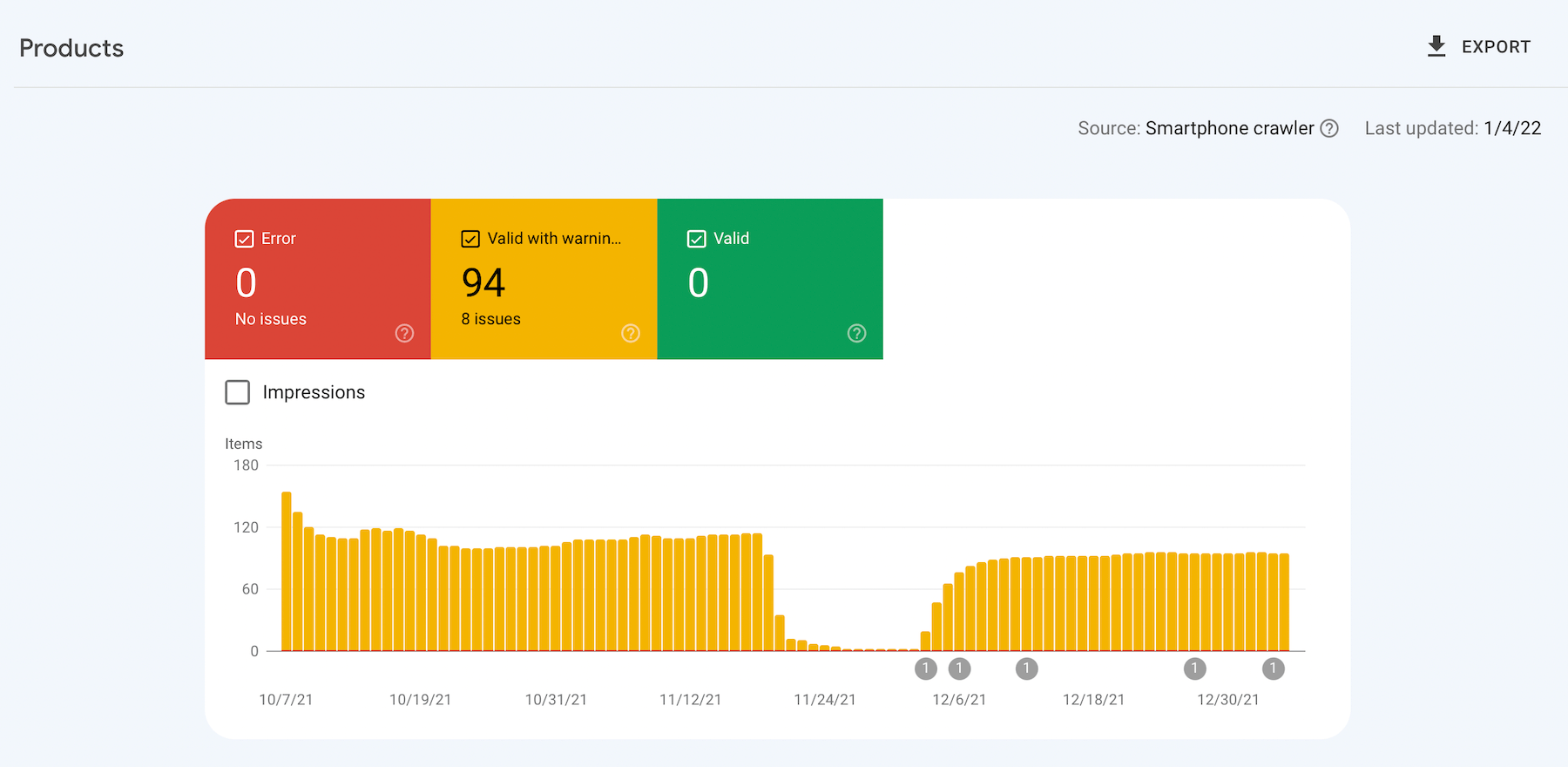
These charts should reveal the exact errors. Whether there are schema issues, performance issues, or whatever it might be, these charts and tables hold a lot of value.
Go fix it! And have Google validate the fix by clicking into the issue and clicking Validate Fix.
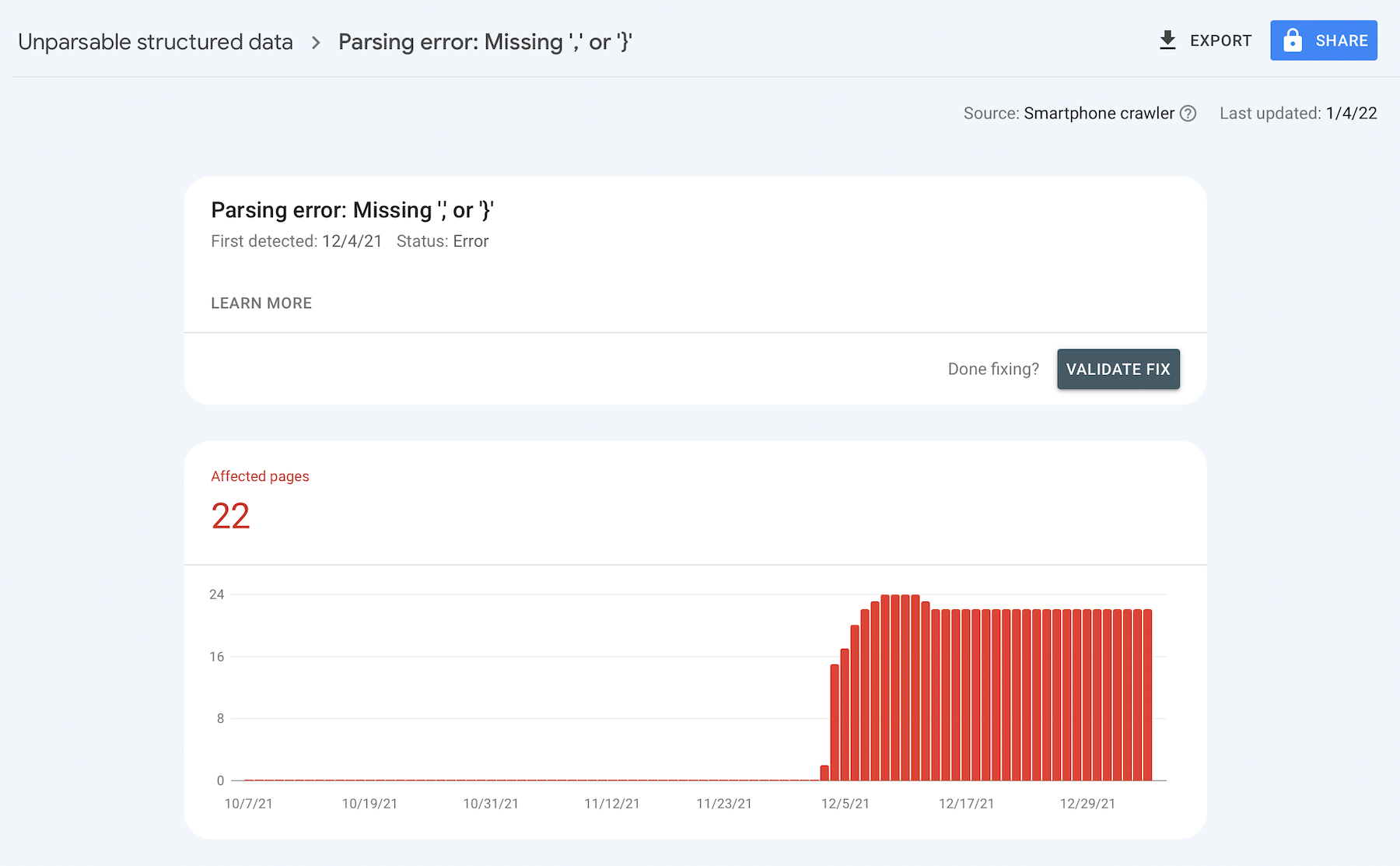
Step 3: Explore Search Appearance
Oh boy, is this a treasure trove of value! Head over to Performance, then click the Search Appearance tab.
The bigger the website and the more complex/diverse your content, the more items you'll have here.
They should be sorted by clicks by default. Go from top to bottom, clicking on each one and analyzing the graph.
There should be a clear traffic drop with one of them.
Look at this!
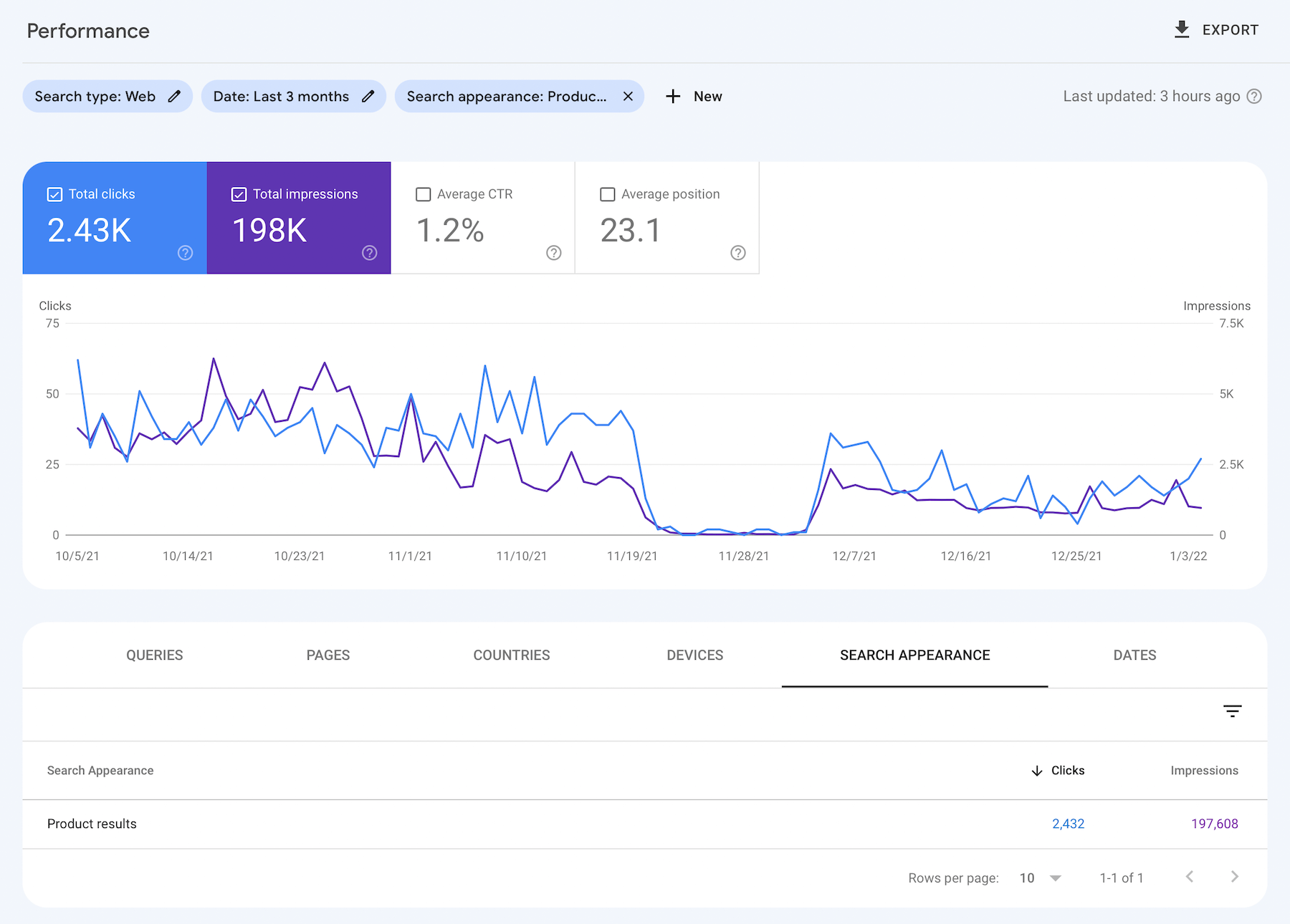
Duh! This was the issue. Something was wrong with the website's products, and as a result, the website stopped receiving traffic for products.
To give you more insights, the Products Enhancement is where the website has schema that communicates to Google the product's info. Google then can display these in special sections in the search results like this:
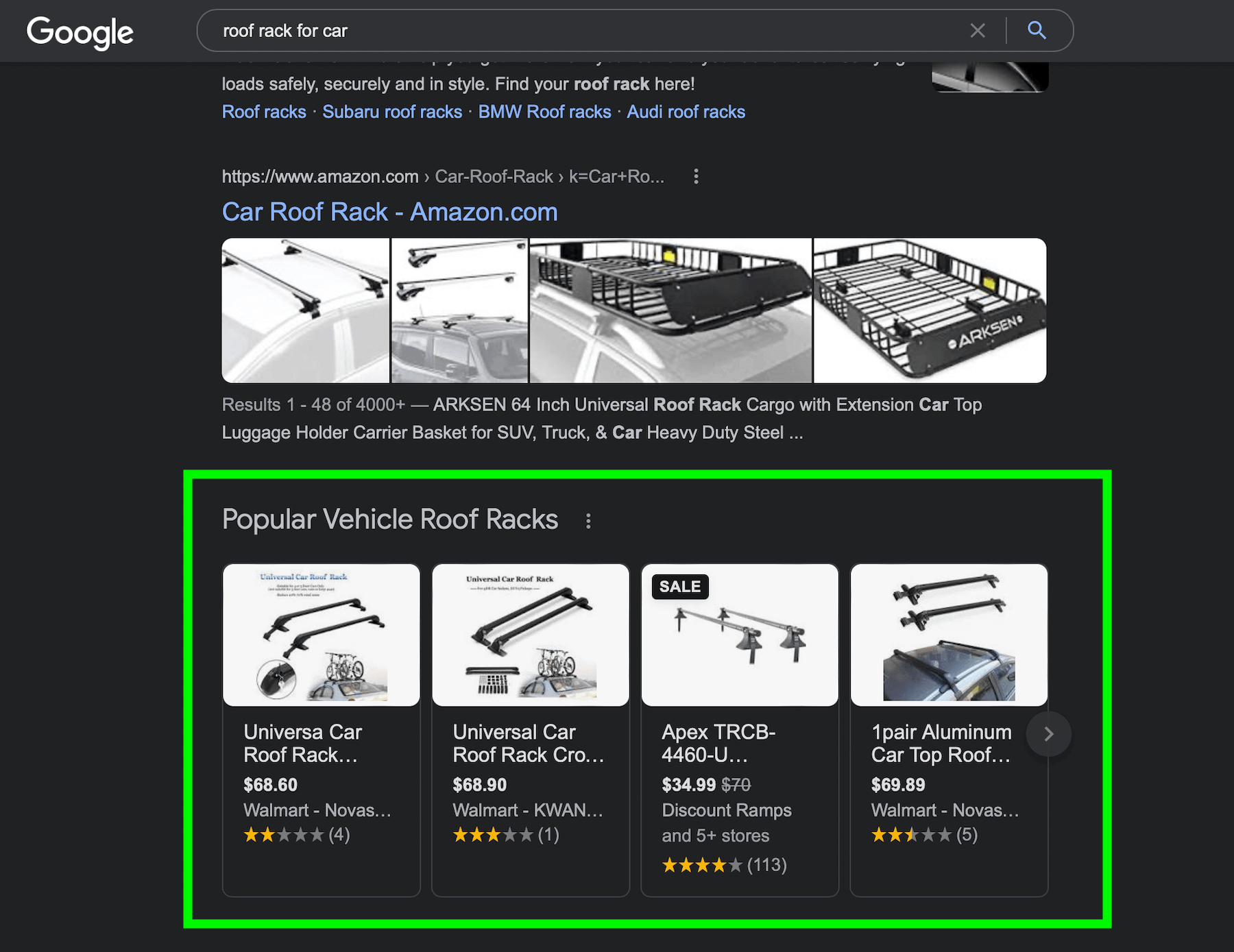
Now that you know where the loss is coming from, it's time to see what caused the loss. For me, I went to the left sidebar and clicked Products as that section will have more information on Product issues.
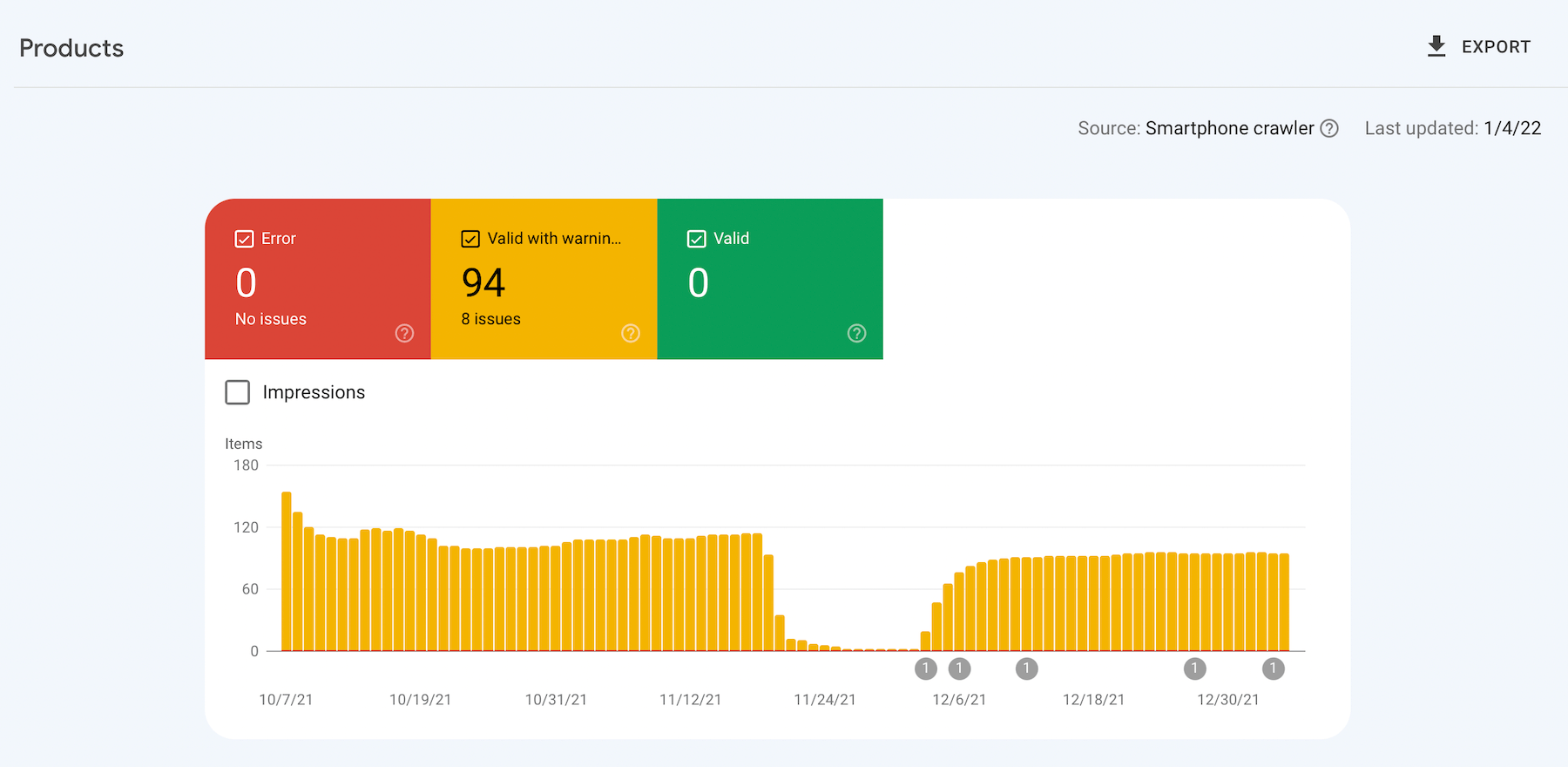
You might wonder, "why didn't we identify this on the Overview page?". That's because the products didn't have errors, the code just went completely away with the launch of a new theme. Errors are easier to spot on the Overview.
Have you still not found your issue? Head over to Step 4.
Step 4: Isolate Pages, Queries, or Rankings
If you have already found your issue, no need to keep reading. Go fix it!!
But if you didn't get lucky and don't know what caused your traffic loss, then this is the final step.
Head over to Performance and click the Average Position box above the graph, so your Clicks (blue), Impressions (purple), and Positions (orange) are on.
Then click on various Queries and Pages and view the graph. You'll want to start with your most clicked items because if you are seeing a significant traffic loss then it's either site-wide or coming from page(s) that bring in the most traffic. Potentially one page lost a bunch of traffic. Go to that page and see if there were recent edits to it. Maybe an edit hurt your rank.
Try to find a correlation between your traffic drop and a specific query or page.
Video Tutorial